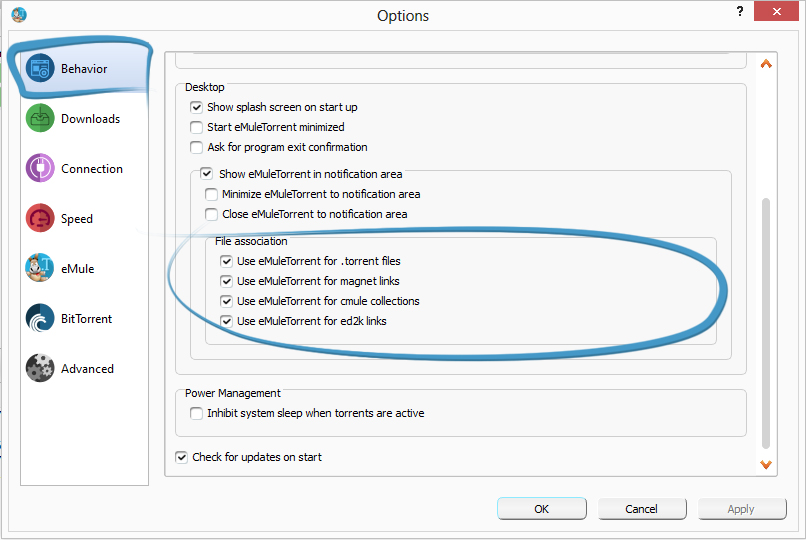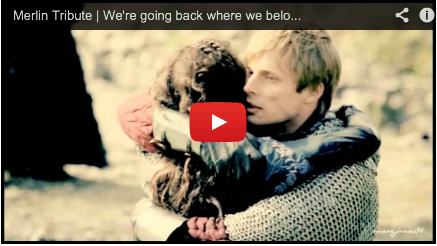

Once you have downloaded and installed eMule 0.60, it’s ready to use.
First you have to decide which network you want to download? Through eMule servers? O torrent?
To search for a file in eMule, click on the “Search” icon that appears on the top of the screen, then type in the name of the file you are looking for.
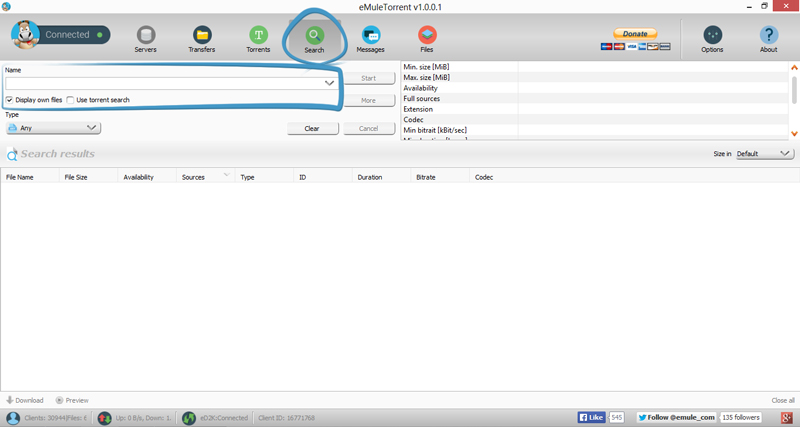
You can limit the search range by selecting the “Type” of file you are looking for, i.e. images, programmes, audio files, etc.
If you want to perform a new search for another file, click on the “Clean” option, then enter the new filename.
Once eMule finds search results they will be displayed on the screen along with information regarding size, availability, sources, file type, author, album, title, etc.
Just click “Download” and enjoy…
The first thing to do is go to the screen torrent
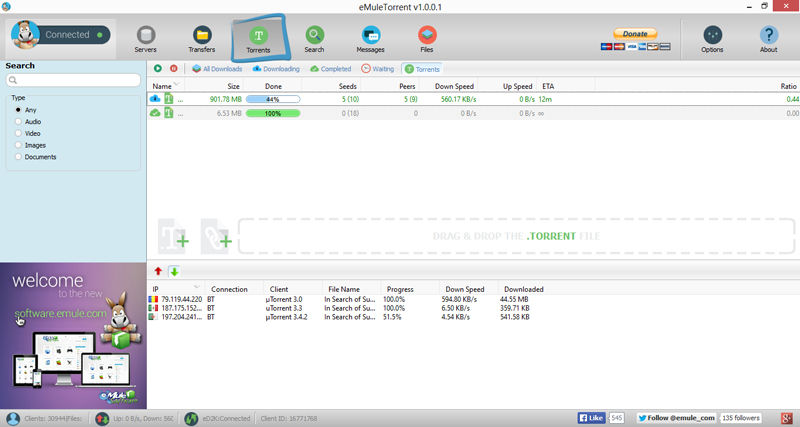
You will find three ways to do it, so you can choose the one you prefer.

You just have to click on the button (1), open the folder where you saved the torrent file and click on it. The torrent will be added to your transfers list automatically.
You just have to click on the button (2) and paste the magnet link of the torrent that you want to download and press ok. The torrent will be added to your transfers list automatically.
With this method you only need to drag the torrent file with the mouse from the folder where you have saved it, and drop it into the point’s area. The torrent will be added to your transfers list automatically.
Also remember that many sites offer you the opportunity to add the program directly from the page clicking on the magnet link icon or on the magnet link (a kind of url). For this work you must have activated the boxes you will find in options > behavior .