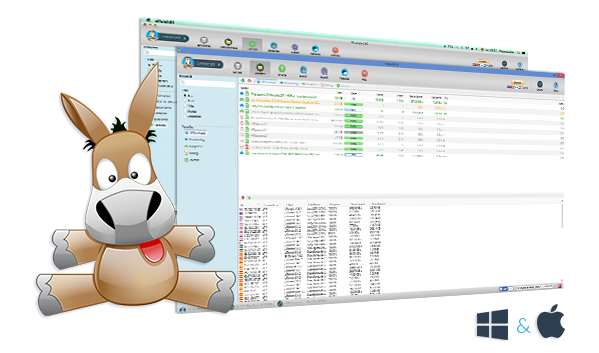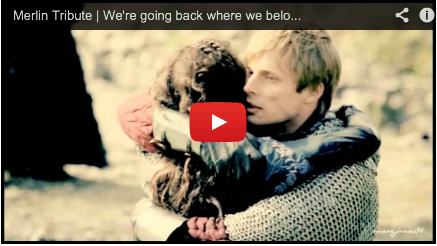

How to update eMule servers?
First thing to do is open eMule
If you have on your computer your .met file with the list of the servers that you want to insert on eMule you just must follow this simple steps:
1.1. Go to the servers screen:
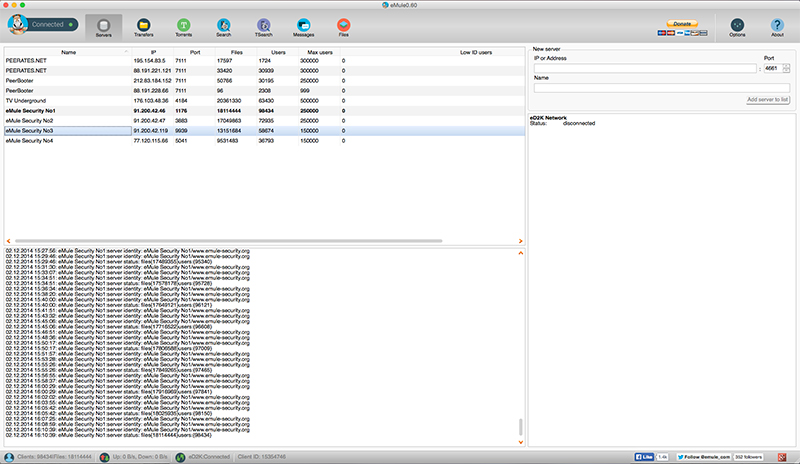
1.2. Click right mouse button and click on Add Servers from file and look for the file into your computer.

*Remember that this file must be .met here you are able to download our .met updated https://www.emule.co.uk/server.met
In emule.com there is a list of trusted servers that is updated each month: https://www.emule.co.uk/emule-server/
You can enter them in two ways:
2.1. In the Servers screen, you will see the New Server, section on the right, where you also have to complete the IP, Port and Name fields. Add the list one by one. Do not add any others that are not reliable.
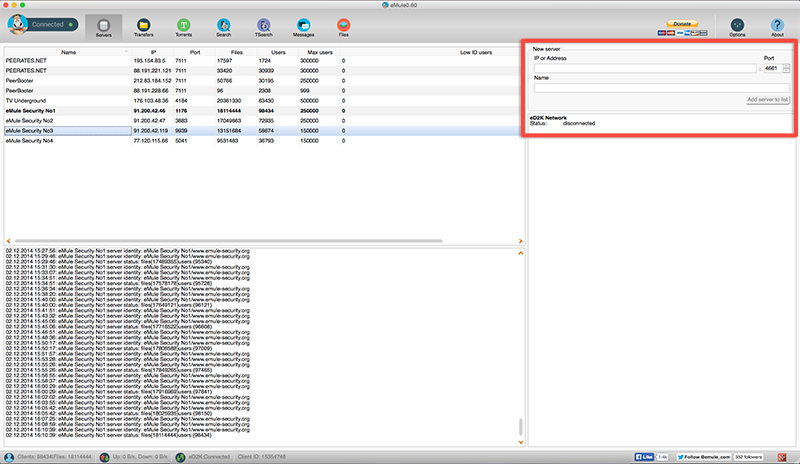
2.2. You can also click on these one by one in the list that you will find in https://www.emule.co.uk/emule-server/ and you see how they will be adding to your list.
Note: If you have another IP that is not included in this list, it may be a False Server that contains corrupt or defective files and so we recommend that you not install it or delete it.
1. Do not add unknown IPs since they may be corrupt or “Spies” (servers that gather your information and then sell it to companies)
2. When searching for eMule Servers, note that they have the best Ping-Number of Users relation.
eMuleTorrent comes with a default update server list, if for some reason you have modified this list and want to go back
Click right mouse button and click on Add default Servers list.

Now you’re ready to search and download eMule available for Mac and Windows