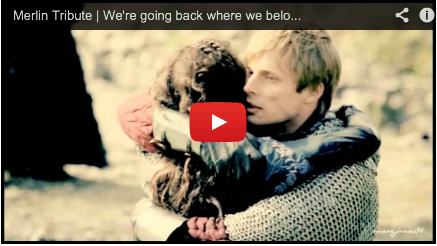eMule for Windows
Fri, 1 May, 2015
The new eMule for Windows is here!
eMule for Windows is a “multi-platform manager” that currently works with all Windows operating systems.
eMuleTorrent is the latest version for Windows users who are interested in having their own P2P download manager. It has the same characteristics as eMule, so Windows users are able to recognize its functions very easily.
Frequently asked questions about eMule for Windows:
What is eMuleTorrent? (eMule for Windows)
- eMuleTorrent emerged from the need for Windows users to have their own P2P download manager. It has the same characteristics as eMule, so Windows users are able to recognize its functions very easily.
How do I configure eMule?
- Open eMuleTorrent (eMule for Windows) and go to the “Preferences” section. Enter your username or alias and select the language that you would like to use eMuleTorrent with. Go to the “Connection” tab and enter the capacity of your line. Then enter the bandwidth limit according to what you would like eMuleTorrent to use. Go to the “Directories” tab and enter the directory for temporary files (files being downloaded will be stored here) and the location where files are to be stored once they have been completely downloaded (incoming). Lastly, select the directories to be shared. For optimal operation, we suggest that you not share many files.
How do I configure eMule servers?
- Go to Options/Server and select the following boxes: “Use the priorities system”, “Intelligent low ID control during connection” and “Automatically update server list at startup”. Select the “List” button and type http://www.gruk.org/server.met
How can I migrate from eMule to eMuleTorrent (eMule for Windows) without losing my credits?
- Select the following files from the eMule configuration directory: cryptkey.dat, clients.met and preferences.dat (in Windows, C:\Program Files\eMule\config). Copy and paste these files to your eMuleTorrent (eMule for Windows) directory. You will have to close and re-start eMule for the migration to be completed correctly.
 English
English Spanish
Spanish  French
French  German
German  Italian
Italian  Portuguese (Brazil)
Portuguese (Brazil)  Linux
Linux